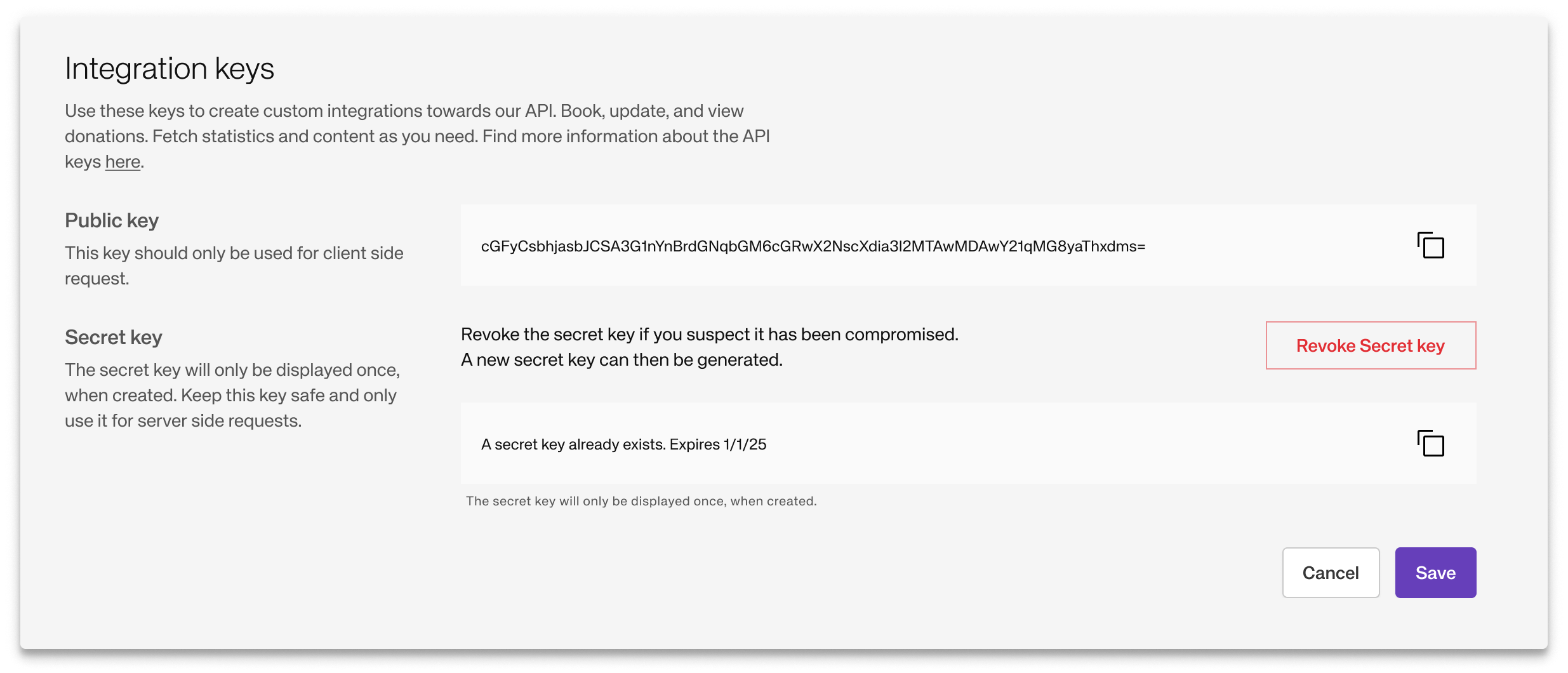Setting up your integration
To create a donation, you can use our donation REST API. The API allows you to create donations (payment requests) either on behalf of your customers or as corporate donations and then retrieve statistics for the donations made.
This is an overview of how things tie together:
Set up your Donation API
Creating a new integration
Once logged in to the Impact Portal, navigate to Solutions and scroll down to the Available solutions section. Click on the New API integration button, to create a new integration.
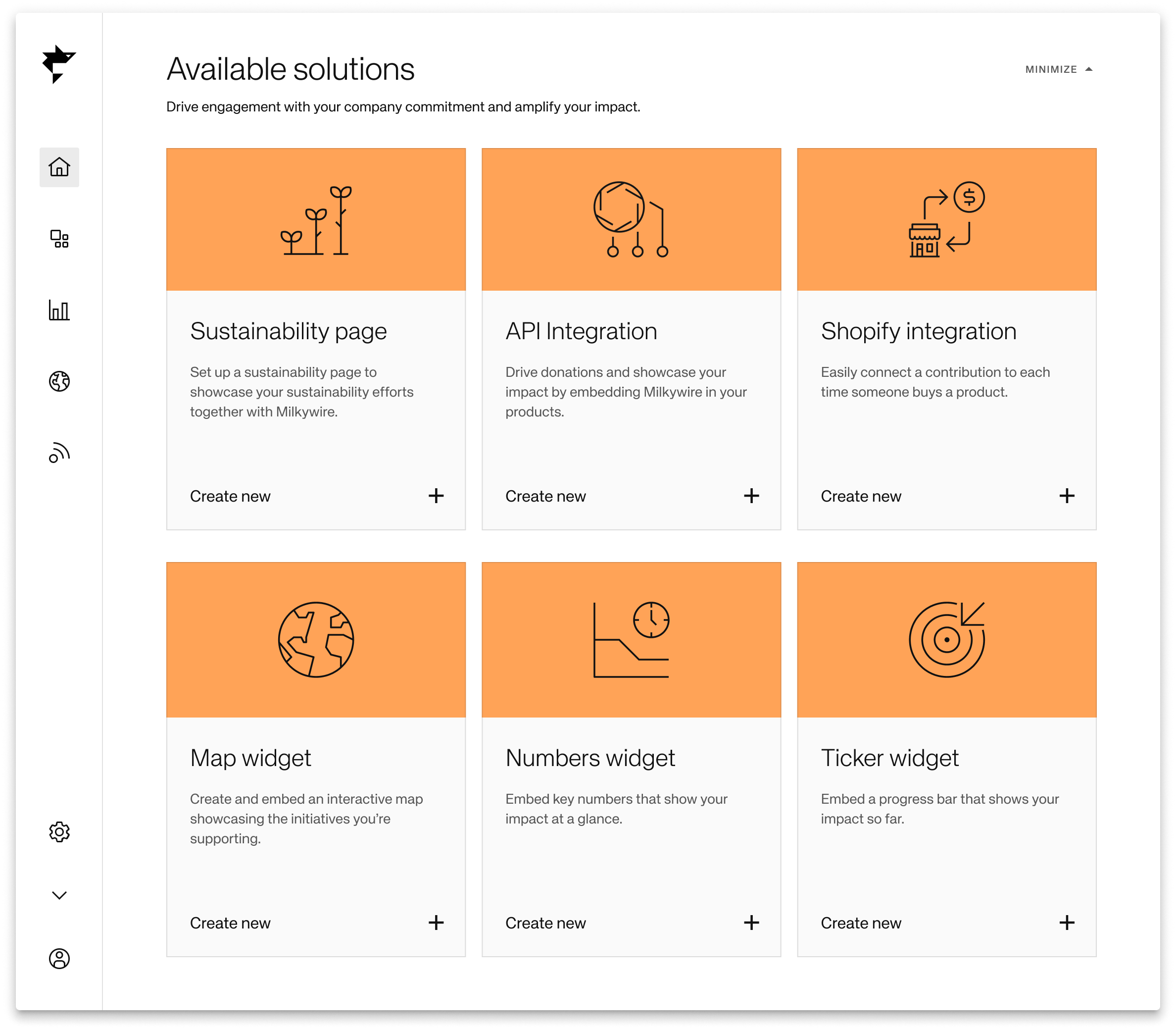
Setup
- Name your integration*
- Choose whether you or your community will fund the contributions**
- Set a default currency and default Impact Fund(s)
You can choose from any of our Impact Funds:
Climate Transformation Fund,Oceans and Seas Fund,Wildlife Fund,Nature Transformation Fund,Forests and Landscapes FundandPollinators Fund.
When done, just click the Create button at the bottom right.
- The name of your integration will be displayed to end users when following up on their donations.
'Company paid contributions' refers to instances where your company directly covers the costs associated with contributions via the API integration. On the other hand, 'Community paid contributions' entail the community covering the costs related to contribution.
Regardless of whether the contributions are company-paid or community-paid, the invoicing process remains consistent. Each month, the total sum for the contributions is invoiced to the company.
This setup ensures we can easily tell apart contributions paid for by the company and those supported by the community, to provide you with statistics related to your solutions.
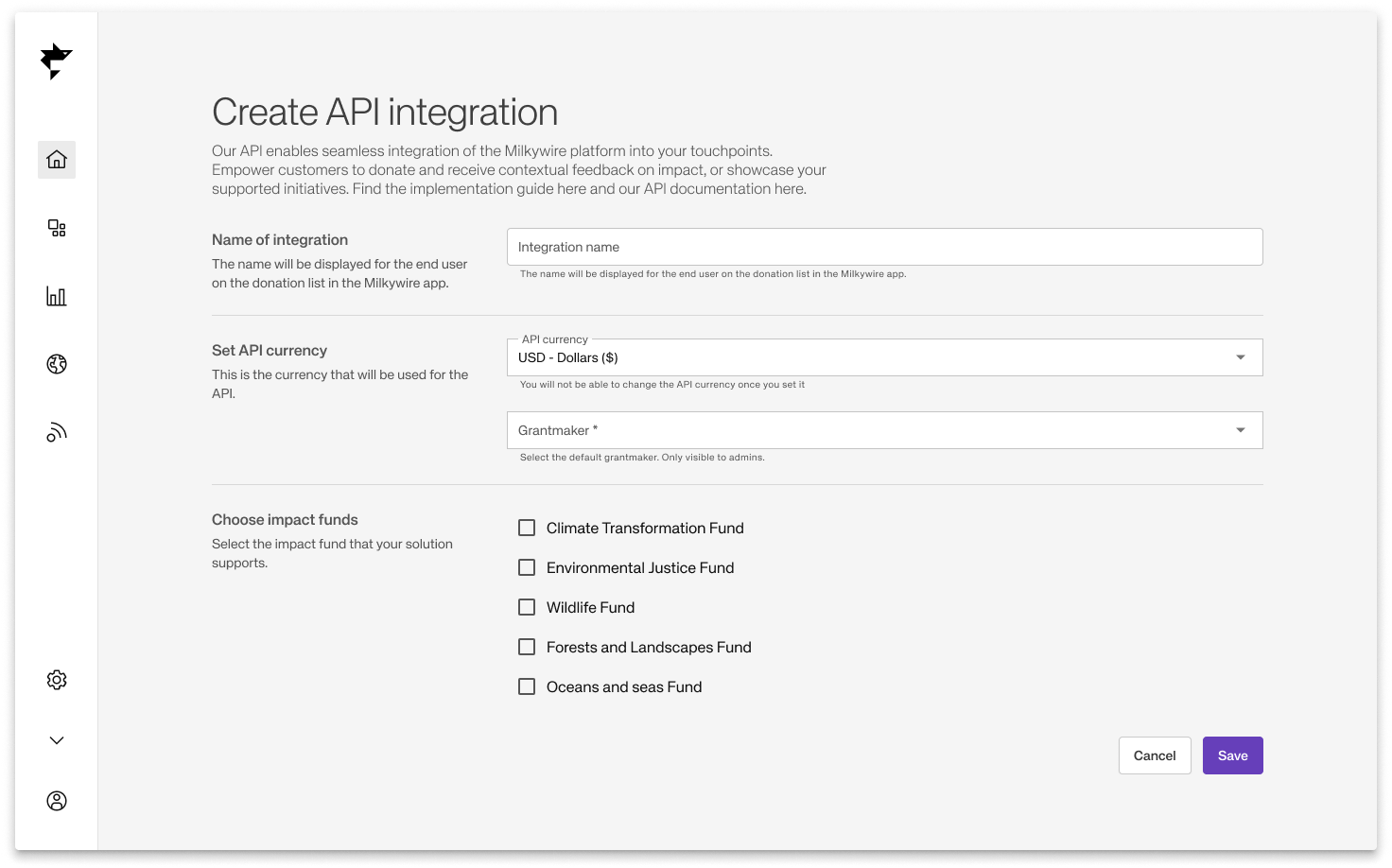
Create API keys
After the integration has been created, you have access to your Integration keys. Here you can generate a secret key to create donations. We generate a public key for you automatically that you can use for making client-side requests to our API.
Create a secret key for your integration by clicking Create Secret Key. You should only use the secret key in your backend requests since it has access to all partner API endpoints. Note that we will only display the secret key once, so if you lose the key, you will need to replace your existing one.
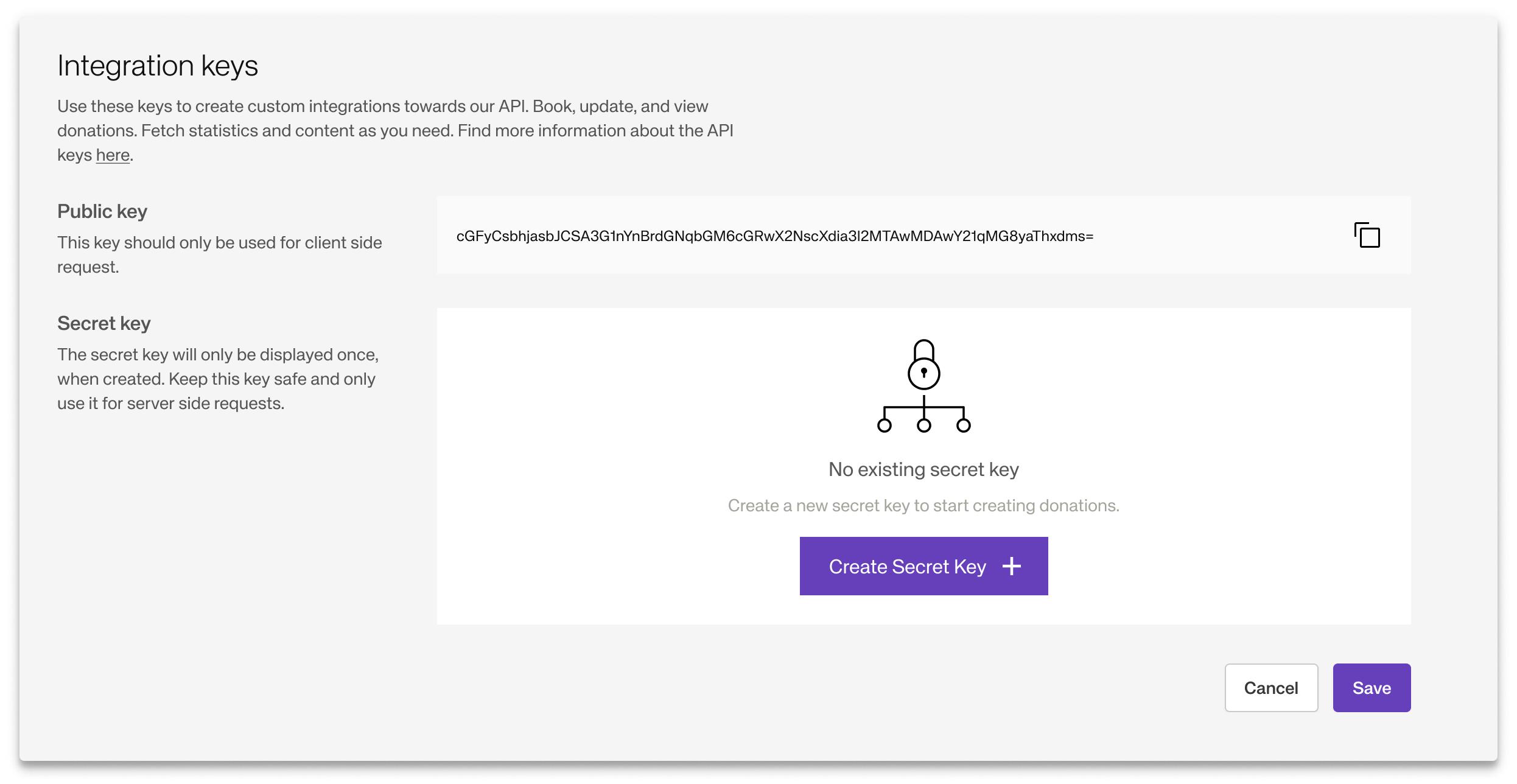
Make sure to store the returned key somewhere safe. You should only use the secret key in your backend requests since it has access to all partner API endpoints.
Note that we will only display the secret key once. If you lose the key, you will need to revoke your existing key and replace it with a new one.