Campaign page
Welcome to Milkywire's campaign page documentation! In this guide, we will walk you through how to activate your customers by creating a campaign page. Choose from our impact funds and generate a unique url.
Creating a Campaign Page
To create a campaign page, you must first have access to our Impact portal. If you are not yet a partner and haven't recieved your login credentials yet, please contact partnership@milkywire.com.
Once you have logged in to the Impact portal, click on Solutions in the sidebar. From here, navigate to Campaign page under Available solutions and click the Create new button and follow the setup to create your campaign. You will be asked to enter a name for your campaign. The name is just for you and will be displayed in the Impact portal as the name for the campaign. Then select an impact fund that you wish to fund with the campaign.
Click Create to generate your unique campaign page link and done. It's now live and all of the incoming end user donations will be connected to your Impact portal account.
You can only pick one fund per campaign.
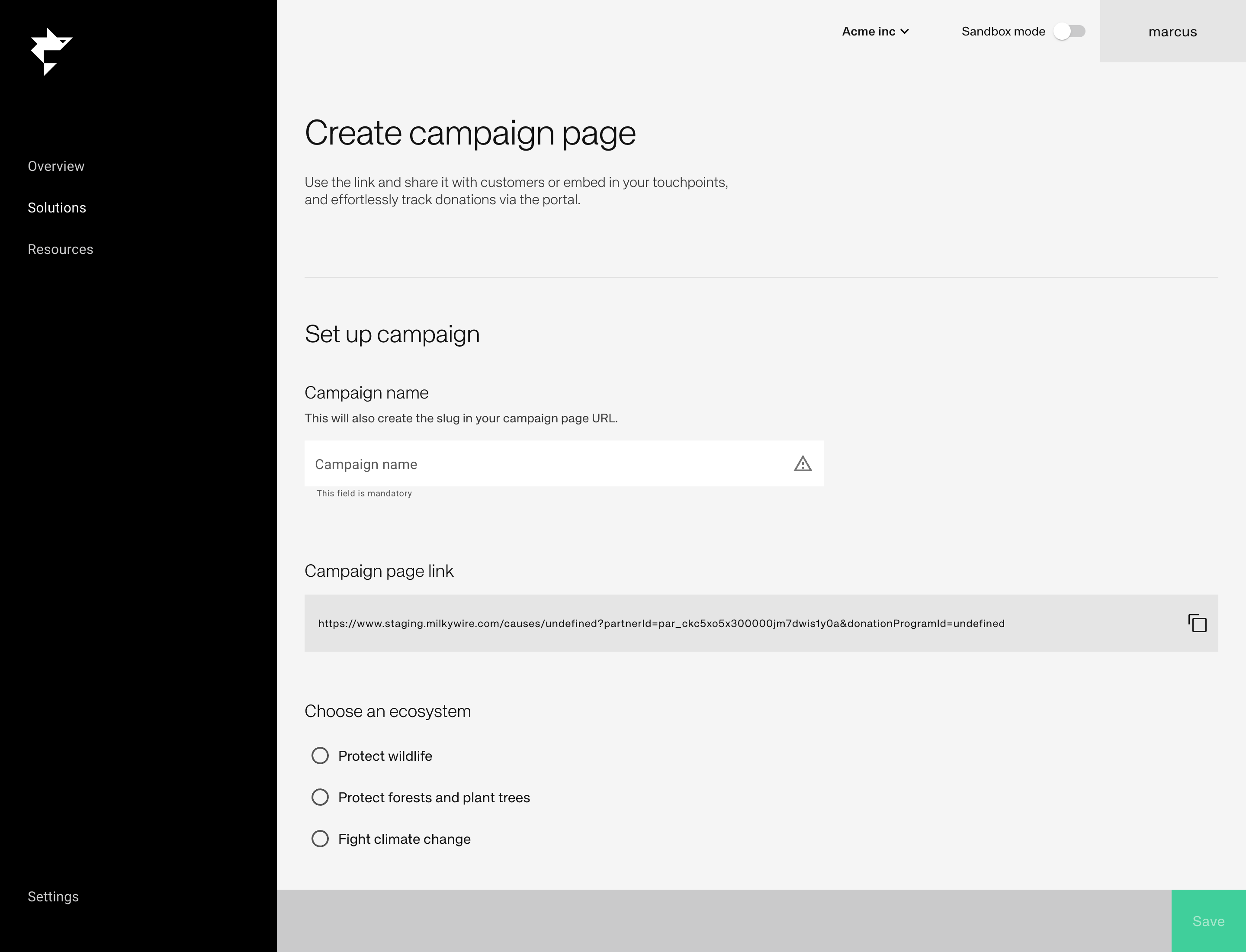
Activating your customers
Once your campaign page is live, it's time to activate your customers. Share the URL of your campaign page with your audience, whether it be on social media, email newsletters, or any other channels you use to communicate with them.
Data availability in Impact portal
All the data related to your campaigns will be available in the Partner portal. You can see the amount of money raised, transactions, and other relevant metrics. This information can be useful in determining the success of your campaign and making informed decisions for future campaigns.
We hope this guide has been helpful in creating your campaign page with Milkywire. If you have any questions or need further assistance, please don't hesitate to contact partnership@milkywire.com.